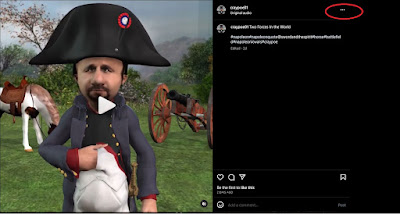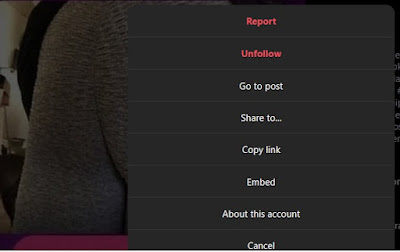Just Some Of The Software I Use
Introduction
As a content creator, there are a number of programs and applications I use. Some expensive, some cheap and some are free. Some of the applications run off of the internet from a website. But, in any case, I use a good number of applications. I will list the ones I use the most and give a description of them. Some may be familiar to most but I will at least explain what I use them for.
Reallusion's iClone 7
I use Reallusion's iClone for most of the animation that I do. I use it to create reels for my Instagram account and YouTube videos. The reels are generally much shorter than the YouTube videos and are simpler to produce. For the reels, I just use iClone and another program for the voices of the characters.
The current version of iClone (iClone 8) is a bit pricey. It is currently around $499. However, there are times when you can find it at a lower price. So you may want to check the website from time to time in order to see if the price has dropped. I usually wait a year or two before I buy the most recent version. The price usually drops substantially by that time.
There is a free 30 trial version that you can try out, to see if you
might be interested in purchasing it after the 30 days are over. That's
how I got started. I got started with version 5. I downloaded the trial
version and within about an hour or so of playing around with it, I
decided to purchase it. You basically have to create an online account and you are only permitted to use one license per computer. CLICK HERE to visit the Reallusion website to find out more. Below is a screenshot of iClone 7. It has a character loaded that is dressed as a Roman soldier. the characters load in what is called a T-Pose.
Daz Studio
Daz studio was where I really got my start. It is a 3D art and animation program but most really use it for still images. It is a program similar to poser. In fact, some people who used to work for Poser broke away and started their own company. I've used Poser but found Daz to be a bit more user friendly. Also, Daz Studio is a free program. No 30 day trial, it is completely free. They give you a limited amount of content with the free download but there is a lot of content available for purchase.
What I mean by content is such things as characters, clothing, props, scenery and more. Some items are cheaper than others but most items are on sale from time to time. They allow you to keep a wish list where you can add items that you may be interested in. Then you just check in every now and then to see what may be on sale. CLICK HERE to visit the Daz website.
Other than content, there are also some cool features you can purchase such as morphing dials that allow you to edit a character's appearance. Things like the distance between the eyes, height of the eyes, height, size and length of the nose, mouth shape, height and size. Every feature on the face can be altered to fit your specifications. You can also change the shape of the body. You can make your character heavy, muscular or thin. They even have some things that allow you to make the characters look older.
The main thing to remember is that the morph dials will only work on the generation of character that it is designed for. For example, the most recent version of their characters is Genesis 9. So any morph dials you purchase to use in Daz Studio have to be made for the Genesis 9 series. The same is true regarding clothing and hair. If you purchase hair that is designed for a Genesis 9 character, it won't work on a Genesis 2 character. So you need to pay attention to that. Below is a screenshot of a character loaded in Daz Studio.
Reallusion's Character Creator 3
Reallusion's Character Creator is one amazing program. When Character Creator first came out, it really advanced the quality of the characters in iClone. What's also great about it is that you can convert characters you create in Daz Studio for use in iClone. You can even convert the clothing from Daz to be used in iClone as well. Much of the clothing, hair and characters I use in iClone was converted from the content I had in Daz Studio.
Character Creator also allows you to modify characters in the same manner that Daz Studio does, with the use of sliders. You can also dress the characters, add hair or change the skin textures as well. I convert a lot of content from Daz in Character Creator, for use in iClone. Sometimes there are issues but most of the time, I don't have issues. I will say, as a disclaimer, that not everything will convert over for use in iClone. So remember that. The current version of Character Creator is Character Creator 4. That is also available for a free 30 day trial download. Below is a screenshot of Character Creator 3.
Reallusion's 3dXchange
Reallusion's 3dXchange is a program that allows you to convert props that are in various different file formats into the file formats that iClone uses. I use it mostly for converting Daz props into the iProp file format that iClone uses. I also use it to convert motion capture (mocap) or animation files from Daz. 3dXchange will no longer be available in the future. It's features will be incorporated into iClone and Character Creator. But I still use it because the process is so easy in that program.
Revoicer
Revoicer is an app that allows you to do text to speech. It is good for use with different characters. It;s an app that is web based. You run it right off of the website. I purchased the basic version. It gives you about a dozen or so different voices to use for your characters. At this time, Revoicer seems to offer more than most text to speech applications because you can change the tone of the characters' voices to match different emotions, like anger, sadness, fear and more. You can check it out on Revoicer.com.
PowerDirector 365
CyberLink's PowerDirector is a video editing program. I have owned a few different releases of PowerDirector in the past. I currently use the subscription version called PowerDirector 365. It has all of the usual video editing features like, titles, transition and other effects, music track and other sound tracks. It also has a very nice collection of sound effects available. CLICK HERE to go to the site.
Cakewalk By Bandlab
In the past, I used Cakewalk Music Creator for recording and sound editing. Cakewalk was bought up by Bandlab. You can now download a free version of Cakewalk's Sonar recording program. Just go to Bandlab.com. It's also a collaboration website too, where you can collaborate with other members on music projects. HERE IS A LINK to a music video I did that used most of the programs listed in this article, including Cakewalk Music Creator.
Microsoft Expression Web
Microsoft's Expression Web is a web development program. Microsoft stopped updating it after version 4. I actually bought the program years ago. It eventually became available as a free download. I still use it. I originally started out on Microsoft FrontPage, Expression Web's predecessor. It is currently available for free download using THIS LINK. I must warn you though, the download begins as soon as the page is loaded. So if that scares you, then don't do it. The file name says it's a free trial but if you install it, you don't have to put in a license key. It's basically good to go forever. Below is a screenshot of the program in use. I downloaded from the location I linked to above. You can also view a site I created with it: CraypoeComics.com.
Soundraw AI Music Generator
Soundraw is a great tool for people who don't record their own music. It's a good tool for people who do as well. Simply because the audio quality is so good. I do my own recording but the music on Soundraw is cinematic. Which works great as a background for videos, to give it that cinematic sound. It is a subscriber-based plan. Below, I've added the embed code for an Instagram reel I created using some music generated there, in the background. The link to the site is RIGHT HERE.
Windows Paint
Windows Paint comes with every release of the Windows operating system. I use it to zoom in and touch up some of the 3D images I create, whenever there are some slight flaws in the image. I also use it to convert from one image file format to another. When I take a screenshot, I paste it into Paint. Then I save it in the image file format of my choice. The screenshots included in this article were done using Paint.
Windows Notepad
I use Notepad mostly when I do web development. If I want to copy text from a document or a web page and paste it into a web page I am creating, I paste it into Notepad first. That removes whatever text formatting that may have been used on the text. That includes font type, font size, bold, italic and alignment. So I then copy it from Notepad and paste it into the web page I am working on and it will have the same formatting as what is already in the page I am working on.
In Conclusion
So now you know how I do some of the things I do. Maybe not exactly how, but I direct you to the programs and applications I use. So if you want to try to become a content creator yourself, I hope this information will be helpful. Thanks for reading the blog and if you find it interesting, informative or helpful, please check back from time to time to see what's happening. Also, it would be nice if you could spread the word or post links to the blog on your social media pages. Until next time.
Bob Craypoe